Global Tech Solutions Blog
How to Install Windows 11 Without a Microsoft Account
All things considered, Windows 11 has received favorable reviews, although it can also be considered a somewhat unnecessary upgrade from Windows 10. Upgrading has significant benefits, provided you have the hardware to handle it. Microsoft wants users to have accounts to install the operating system, but there is a way to install Windows 11 without it.
A word of caution: this won’t apply to businesses that want to roll out a new workstation on their network. However, if you’re donating this PC to someone at home or setting it up for your kids, this will be a great way to get past the account requirement—especially if you don’t know who will end up owning the device.
First, you’ll want to ensure you have an Internet connection. This is how all new installations of Windows 11 are made. To ensure you have the right type of connection settings, be sure to follow these instructions carefully.
First, you’ll want to follow the Windows 11 installation process until the Choose a Country prompt appears on screen. At this point, turn off your Internet connection. Before you do this, though, prevent the OS from requiring a connection to proceed. Use Shift + F10 to open your command prompt, and in the prompt, type in OOBE\\BYPASSNRO. At this point, your computer should reboot and bring you back to the screen. Use Shift + F10 again, type “ipconfig /release” then hit Enter. This will disable the Internet connection.
You can continue the installation once you close the command prompt by choosing your region and keyboard options. Microsoft will ask you to reconnect to a network, but you can simply select I don’t have Internet and Continue now.
You should now see a new login screen that asks who will be using the device. Once you enter a username and click next, you must create a password. Then, click Next to continue with the installation.
The rest of the installation should proceed as usual.
One thing to consider for this process is that you can get a Microsoft account for free, but there are instances where you want to install Windows 11 without it being tied to that account. Regardless of why you want to follow the above steps, they should be sufficient to help you work through the installation without an account.
Check back for the latest tech tips and tricks!


Comments