Global Tech Solutions Blog
Tip of the Week: Making Use of Chrome Actions
As the most common Internet browser, Google Chrome is in a position where they always need to be coming up with new draws to maintain their hold on the market. Their latest efforts may help them to do so. Let’s take a moment and examine what Chrome is implementing, and how you can use it to your advantage.
Introducing Chrome Actions
Chrome Actions take the familiar address bar of the Chrome Internet browser and add some extra utility to it. Rather than specifying a webpage or network location to visit in the address bar (known as the “omnibar” to very few of us), Chrome now accepts very basic commands as input, and will follow these commands when they are entered.
For instance, opening a window in Incognito mode is as easy as simply typing “incognito” into the address bar.
As of yet, there are a few Chrome Actions that have been implemented:
- Clear Browsing Data - type ‘delete history’, ‘clear cache ‘ or ‘wipe cookies’
- Manage Payment Methods - type ‘edit credit card’ or ‘update card info’
- Open Incognito Window - type ‘launch incognito mode‘ or ‘incognito’
- Manage Passwords - type ‘edit passwords’ or ‘update credentials’
- Update Chrome - type ‘update browser’ or ‘update google chrome’
- Translate Page - type ‘ translate this’ or ‘ translate this page’
Of course, they come with the promise of more being added in future updates.
Is This Something You See Yourself Using?
Leave your thoughts in the comments and tell us why or why not. For more information and assistance pertaining to your business’ IT, give us a call at (800) 484-0195.


Comments