Global Tech Solutions Blog
Tip of the Week: Organize Gmail Contacts Into Groups
Have you ever tried using an email group? You might find that it helps you stay organized and efficient. Instead of sending a copy of an email to each and every recipient, you can basically create a “forum” of sorts to make collaboration easier than ever. You can do this through the groups feature in Gmail.
First, Access Google Apps and Open Your Contacts
This process isn’t even completed in the Gmail app, but it is somewhat related. Click on the App Launcher icon from your Gmail account—the icon that looks like a waffle—and open Google Contacts. You’ll now have a new window open for this page.
In the new window, you can click on the three-bar menu to see assorted tools and options at your disposal.
Next, Set Up a Label
Amongst these tools is the option to Create Label. Give your new label a name, then click on Save. You’ll then have to add contacts to your label so that you can create your new contact group.
Finally, Add Contacts to Your Group
The last step is to add email contacts to your group by selecting Frequently contacted or Directory. Select who you want to add to the group, then click the label icon at the top of your window. When you’re ready, select Apply.
That’s all there is to it. Now you can use the label’s name in the To field to immediately send an email to everyone in your group.
Did you find this tip helpful? For more great tips and tricks, we recommend contacting Global Tech Solutions at (800) 484-0195. We help businesses like yours make the most of the technology you have at your disposal.


Comments