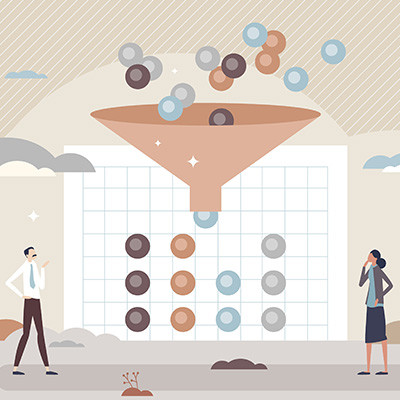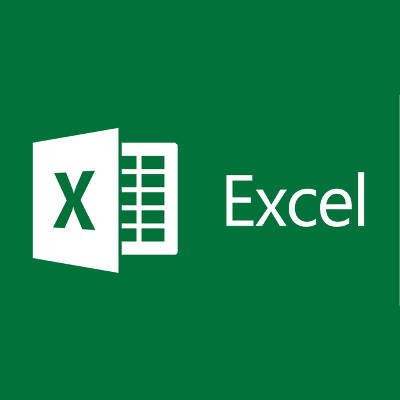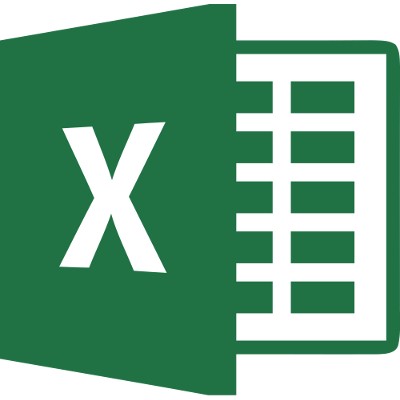Microsoft Excel is a powerful tool for organizing and analyzing data, and its ceiling for mastery is incredibly high. Thankfully, you don’t need to know every little thing about Excel to get value out of it, and thanks to built-in features like Auto Filter, you can still get plenty of value out of it even if you’re not a power user. Let’s go over how you can use Auto Filter to more effectively navigate spreadsheets filled with data.
Global Tech Solutions Blog
Microsoft Excel is an amazing tool that gives you a ton of power over your spreadsheets and the data contained within, but the default size of each cell is a bit… small. You can adjust the size of these cells to suit your needs by adjusting the width and height of each column and row. Better yet, you can easily do it all at the same time without resizing each individual cell. Here’s how it’s done.
Collaboration is a key component of a successful business model, and with so many cloud solutions offering the ability to collaborate in real-time, it’s easy to forget about the old tried-and-true desktop solutions as productivity platforms. Sure, you can see changes in real-time in the cloud-based version of Excel, but did you know that you can also see changes made in a spreadsheet over a period of time in the app itself?
How much do you know about Microsoft Excel? There are loads of features that most users aren’t aware of, one of which is the ability to remove duplicate values in columns. Let’s walk you through this process so you can more easily compare data sets between two or more columns within your spreadsheets.
Excel is the premier spreadsheet builder, and it’s extremely valuable that your organization get the most out of it. Spreadsheets are ideal for showcasing information in a compact manner, but without a couple of charts, your users will just be staring at cell after cell of boring old numbers. By using charts in Excel, you can take your spreadsheet building to the next level.